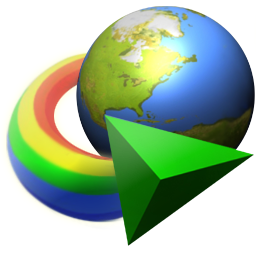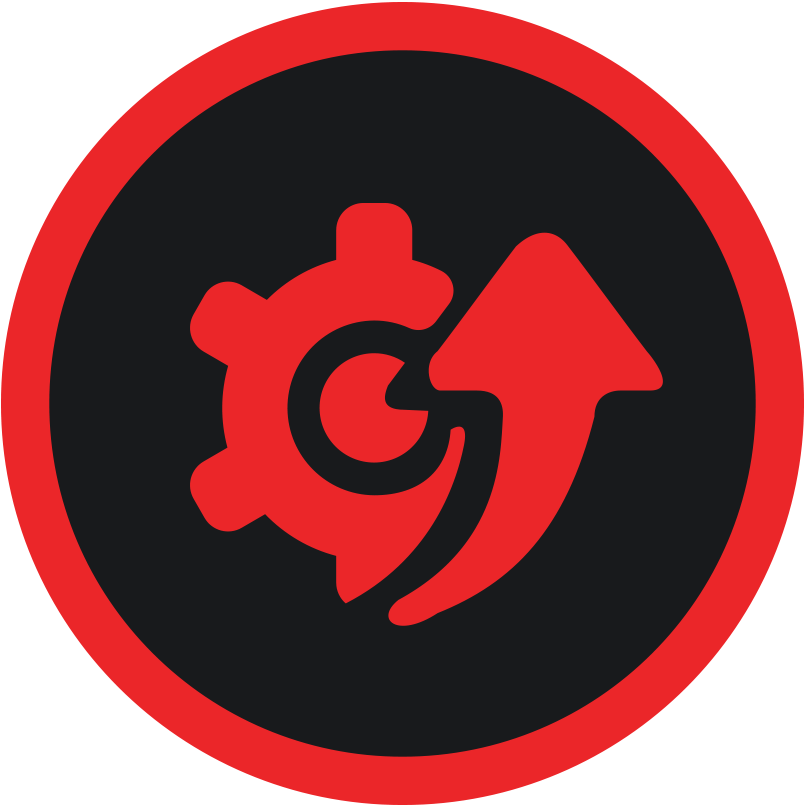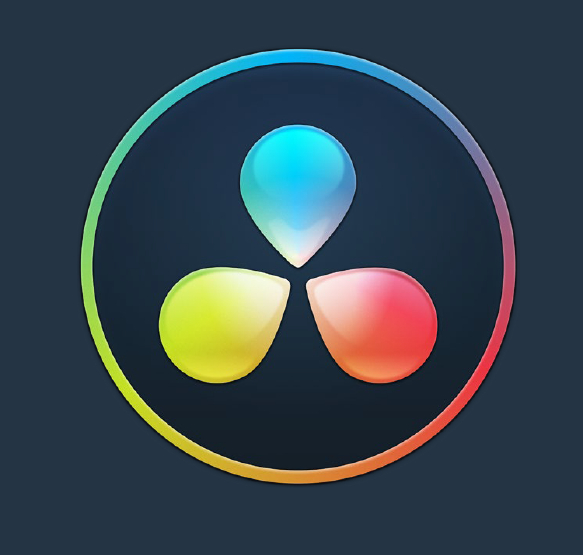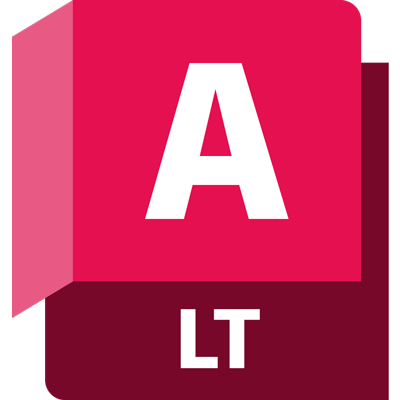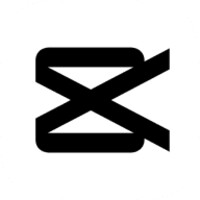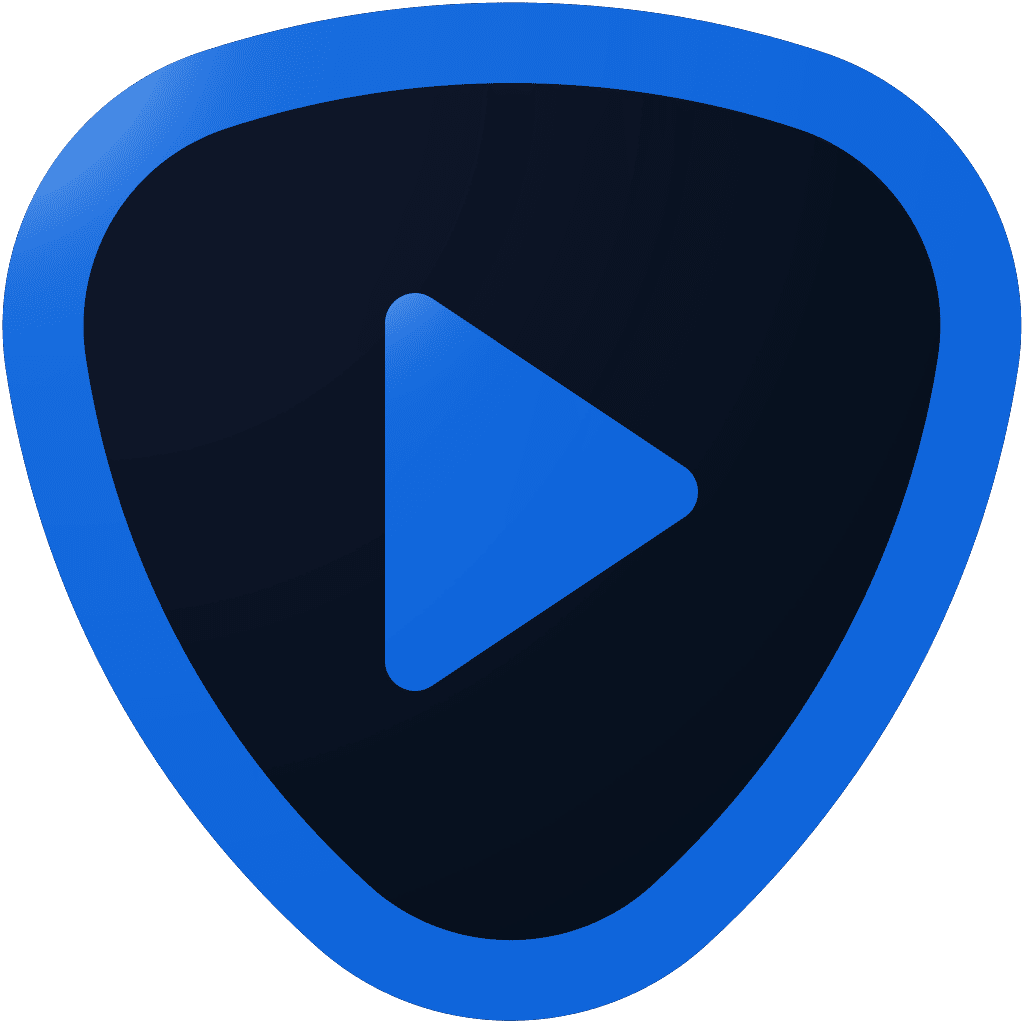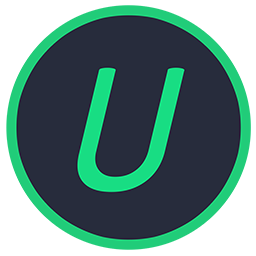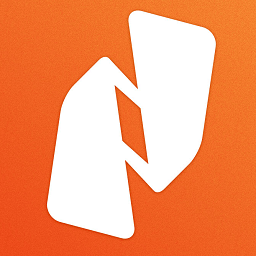استكشاف الأخطاء وإصلاحها
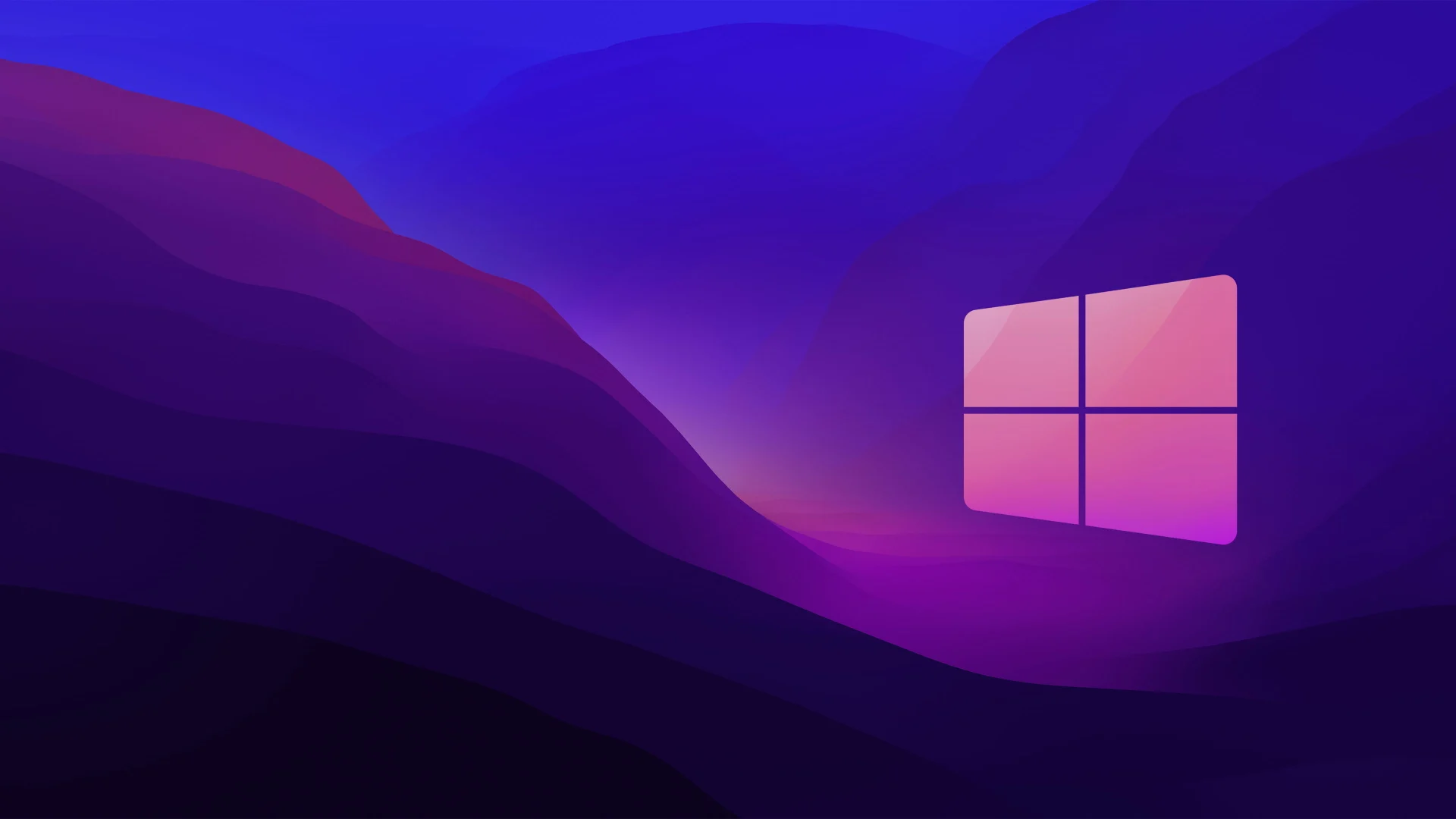
How to Download Games
You can browse games or use the search bar to find the pc game you need. Open the post, and you'll see a green button with the direct download link—just click to download!
How to Play the Downloaded Games
To ensure smooth gameplay, please disable your antivirus as it may interrupt some important game files. Make sure to install the required _Redist programs if they're not already pre-installed on your system. It's also recommended to update your graphics drivers and Windows for optimal performance. Lastly, always run the game as an Administrator to avoid potential issues.
How to Extract .Zip, .Iso & .Rar files
To extract a .Zip file, simply right-click the file and select 'Extract All...' or use a program like WinRAR or 7-Zip. For .Iso files, you can mount them by right-clicking the file and selecting 'Mount' (Windows 10 and later) or use software like Daemon Tools or PowerISO to extract and access the contents.
Missing .DLL Files or .DLL Not Found Error / Black Screen Error
When you have installed a game on your computer, you might get the ‘Missing .DLL File‘ error. This can be caused due to several different reasons. To solve this problem you must install all the _Redist programs that you get with every game from our site. Those programs should be installed once on your computer for most games. Sometimes you will get the black screen which is also due to one of the missing program in _Redist folder. You can also install these from the official sites (like Microsoft). Also some similar errors can be due to same programs, so always Google to find out what is the cause.
When I Start a Game it Opens the Steam Store
The only reason you will be redirected to a Steam Store page is when your game is missing the crack files. This happens when your Antivirus removes them when you extract the zip file. This can be solved by correctly following the steps mentioned in “How to Play Download Games” section. You can also just check your Antivirus to find the deleted files and recover them back.
My Game is not starting without any Errors
If your game isn't starting and there are no error messages, try these troubleshooting steps: First, ensure your computer meets the minimum system requirements, which can be found on the game's store page or developer's website. Next, update your graphics drivers by downloading the latest version from the manufacturer's site. Check for any available game updates through the settings or Steam client. You may also need to temporarily disable your antivirus or firewall, as they can interfere with the game’s launch. Lastly, try running the game as an administrator by right-clicking the game’s icon and selecting "Run as Administrator." If none of these solutions resolve the issue, feel free to reach out to us for further assistance.
My download speed is so slow
First, check your internet connection and make sure your PC is not too far from the router. You can also check your internet speed to ensure it's as expected. Sometimes slow speeds can be caused by the file hosting service, but rest assured, we make sure to only add download links to fast and reliable file hosting providers.
The game is working but it's laggy and slow
Try adjusting the in-game graphic settings and resolution. Reducing texture quality and shadows can help improve performance. The lag might be caused by your PC's hardware limitations, so lowering these settings may provide a smoother experience.
I have a good pc, but nothing seems to work
Try restarting your PC to resolve any temporary issues. You can also delete old installed game files that may be causing conflicts, then reinstall the game to ensure a clean installation.
How to reach out to troubleshoot a problem
Use the "Contact Us" page to reach out for support. Be sure to describe your problem as detailed as possible to help us assist you more effectively.